We can build this entirely from the condition wizard. With one small adjustment to the statement generated from the condition wizard. So most of this solution is contained within the screenshots below.
To keep this short, I am only showing how to build the hammer. You can replicate this process to build the shooting star, or any other candle pattern available in the condition wizard.
Step One
There are two conditions you need to create. One to detect the candle pattern (which is listed as a study in condition wizard). The second to detect higher volume than previous bar. This is shown in the first two screenshots.
Step Two
The next screenshot shows how to take the statement it generates and apply a multiplier to ensure we have 30% higher volume than previous bar.
Step Three
The fourth screenshot shows how to adjust the plot parameters so that it shows up as an arrow on the chart.
Step Five
The final screenshot shows the end result. You will see two hammers detected by the Patterns tool. (upper right button on the chart). Those are plotted as yellow wedges at the high of two candles. You will see only one of the two has 30% higher volume, this is the one marked by our custom study, via the blue arrow.
Once you get the hang of this, the danger is you may end up spending an entire afternoon building really cool and useful stuff. Without knowing how to write a single line of code.

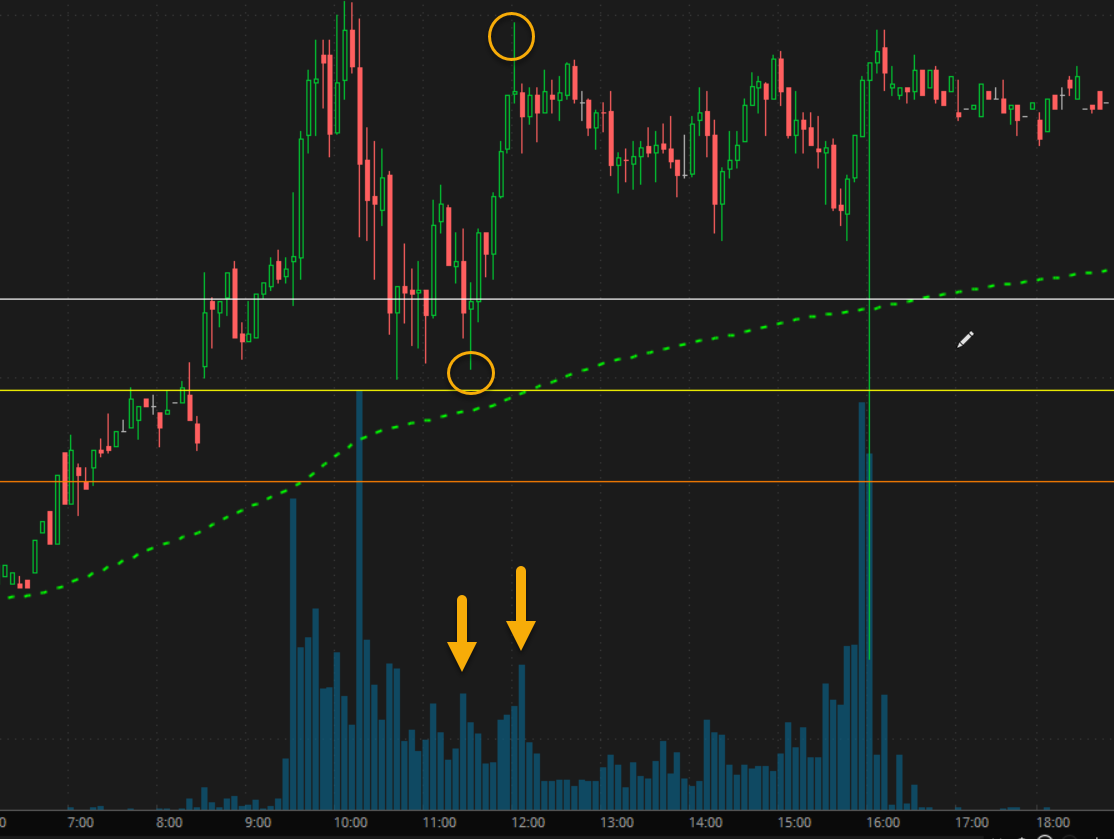
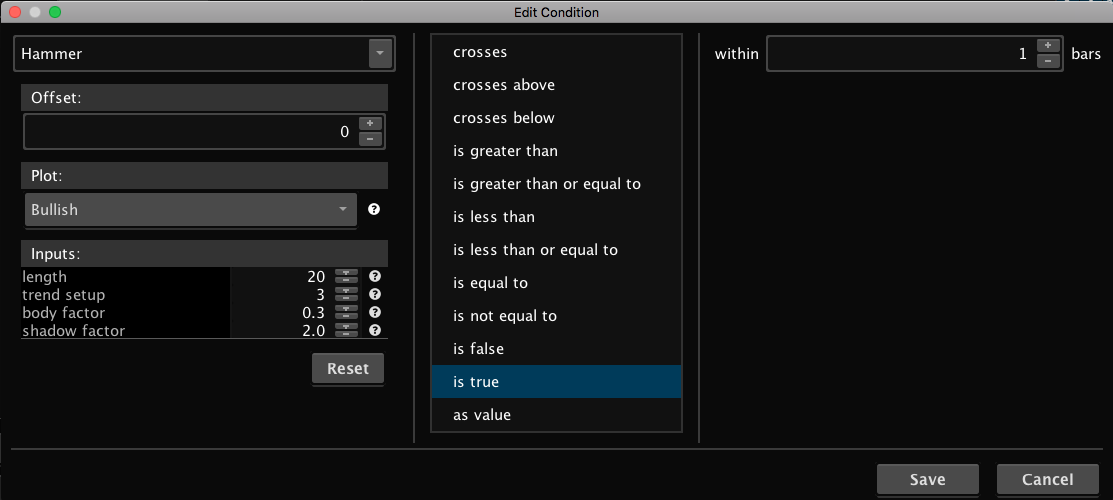
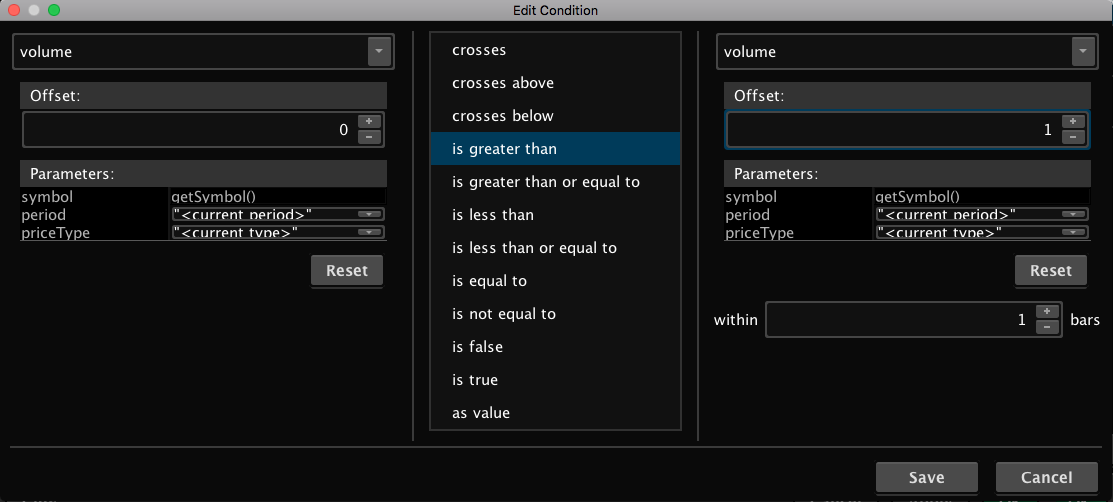
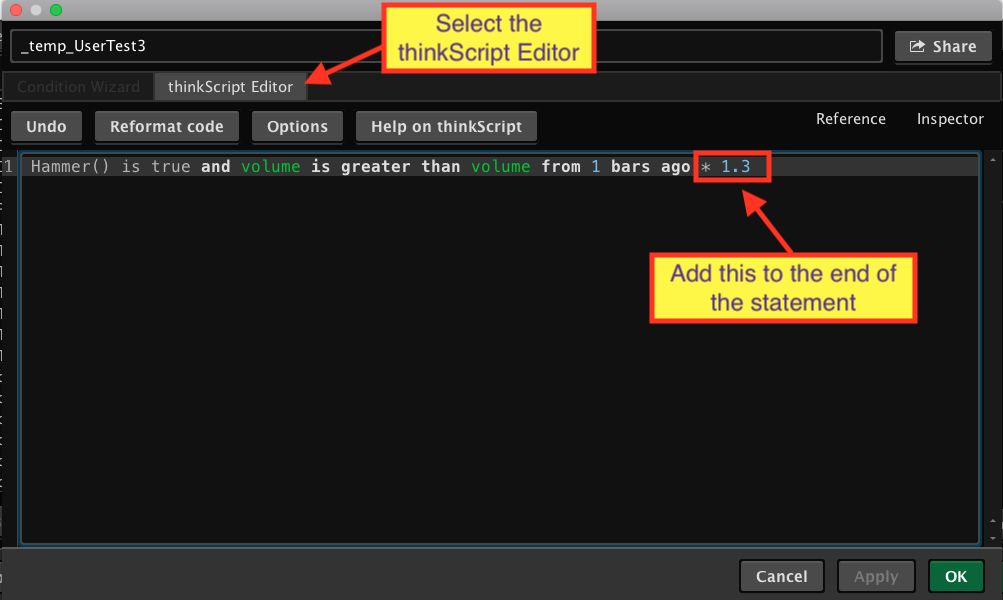
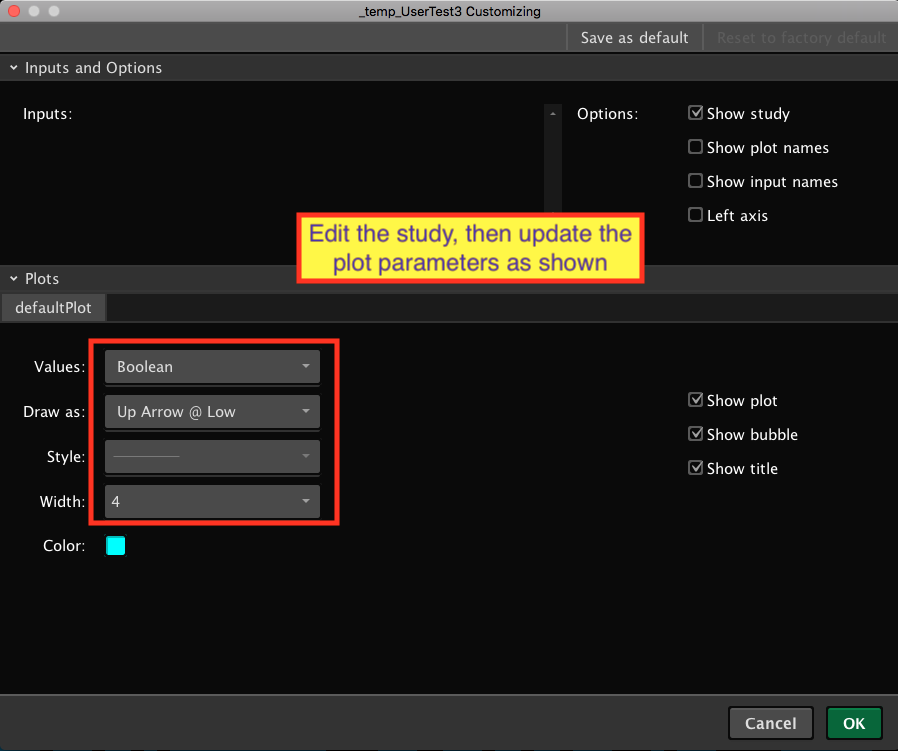
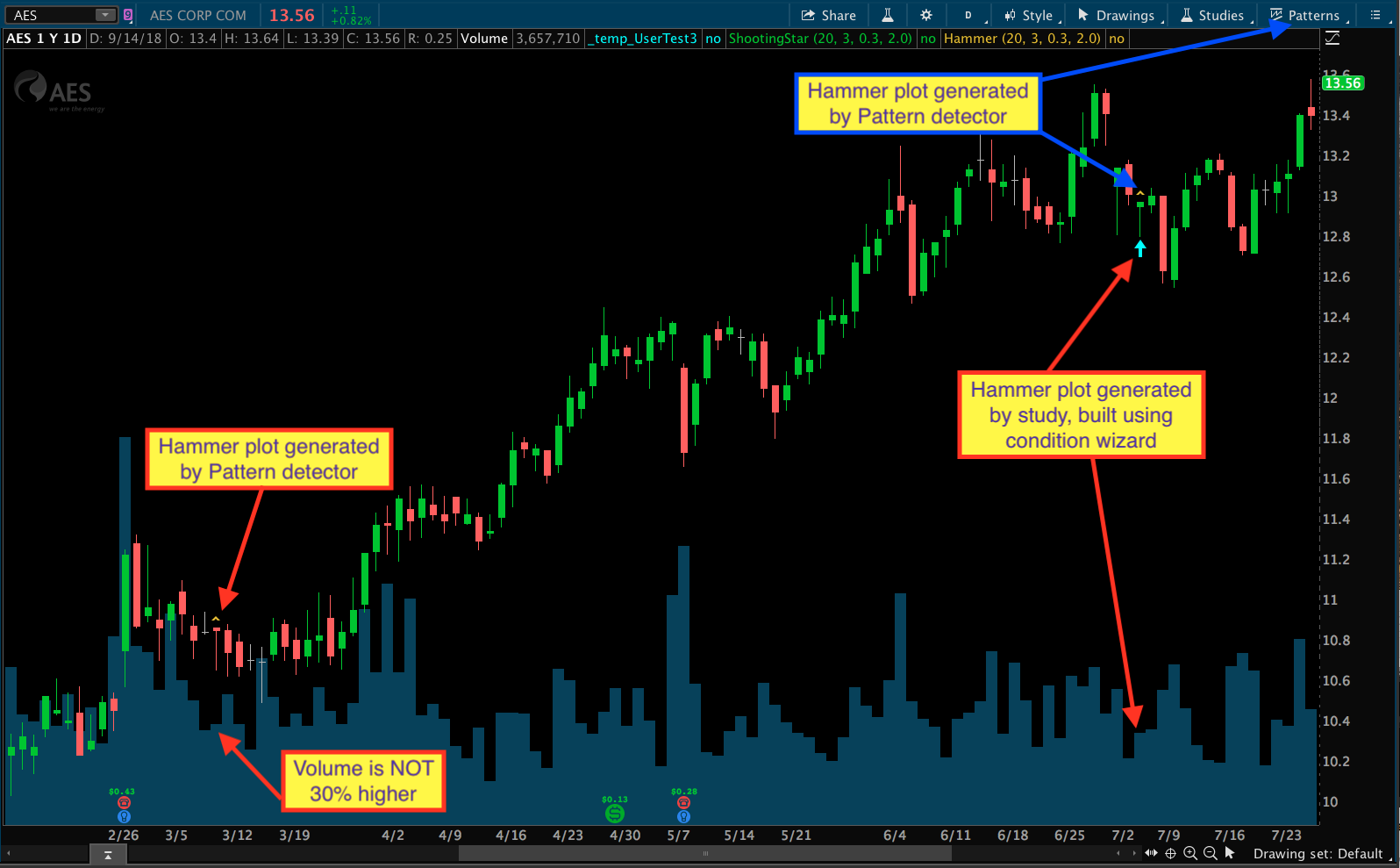
The title question is too vague. I will need to update the question title so that is clearly defines the context of your question. This will make it easier for other visitors to search for and find this solution. When I make those changes it will break the original URL of this post.