Easily Import Symbol Lists into a Thinkorswim Watchlist
In this brief article titled “Thinkorswim Watchlist Importing Symbols” you will see how easy it is to import large lists of symbols into a watchlist on the Thinkorswim platform. The screenshots should quickly and easily tell the whole story. I’ll add comments along the way to fill in the gaps.
For this example we use the output results from a scan in the TradeStation platform. The viewer requesting this asked how to get those results into a Thinkorswim watchlist. You can just as easily use any spreadsheet application as the source. You will find that just about anything that copies a list of symbols onto your system clipboard will do the trick. So here is the first screen shot showing the steps to copy the list of symbols from the TradeStation scanning app.
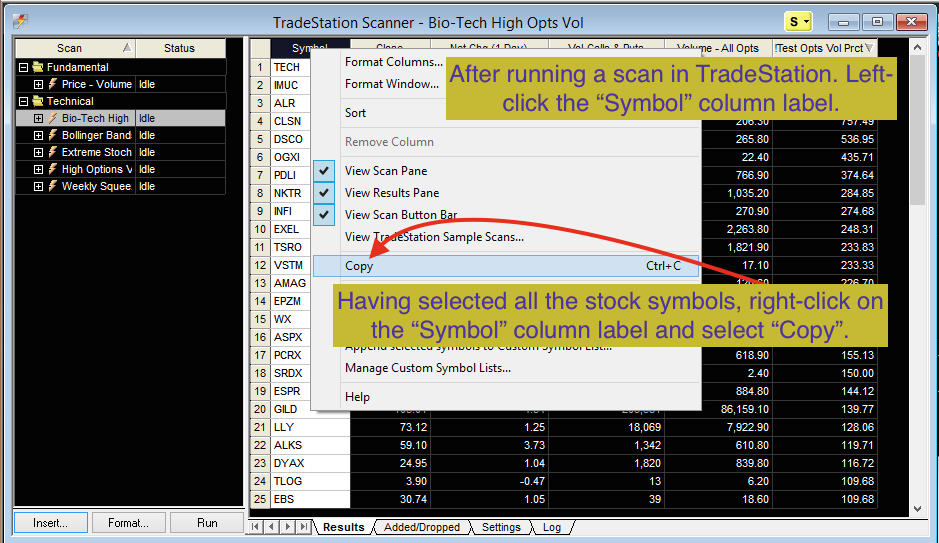
Ok, so we’re done with TradeStation and all of the following screenshots are of the Thinkorswim platform. You begin by locating any existing watchlist in your platform. Just left-click the name of the watch list and select the option titled “Create watchlist…”
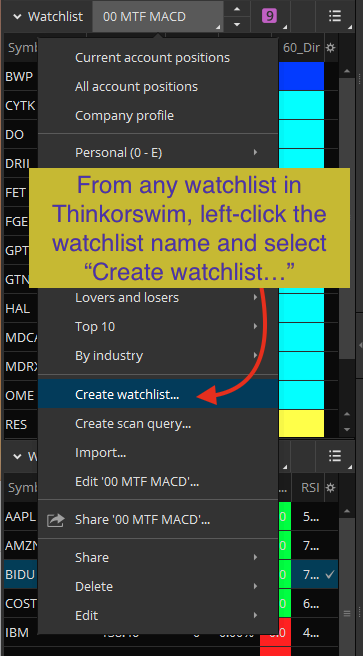
Once that selection is made, a new window will open for creating the new watchlist. Be sure to give it a name you will recall later. From the options at the bottom of the window, select the one titled “Import…”
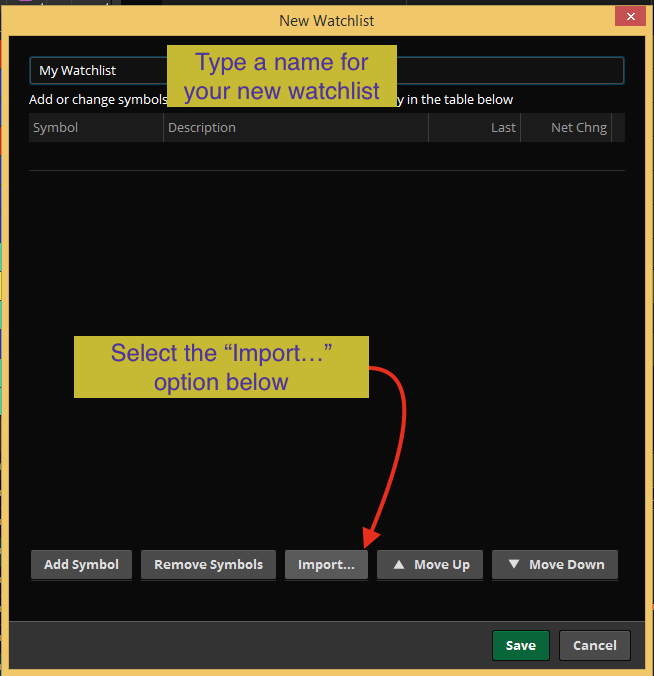
And clicking the Import button will open yet one more window. All you need to do is change the option titled “Load from:” to “Paste symbols from clipboard”.
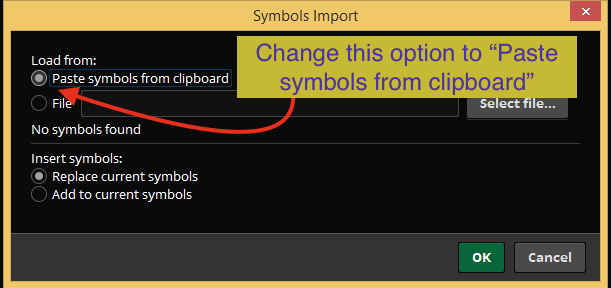
As soon as you select that option, you should immediately see a list of symbols that were detected on your system clipboard. In this case we have 75 symbols. We’re done here. Just click OK to accept the changes.
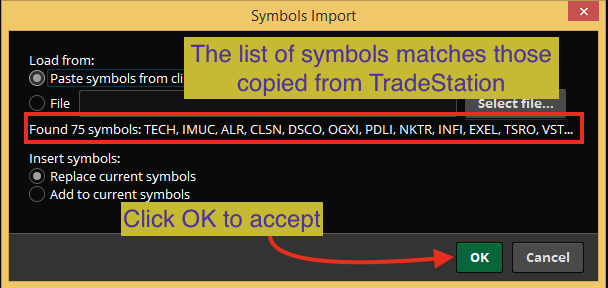
Once you click OK, you are taken right back to the original window. This time you should see the entire list of symbols have been added to your new watchlist. Just click “Save” to accept the changes and complete the import process.
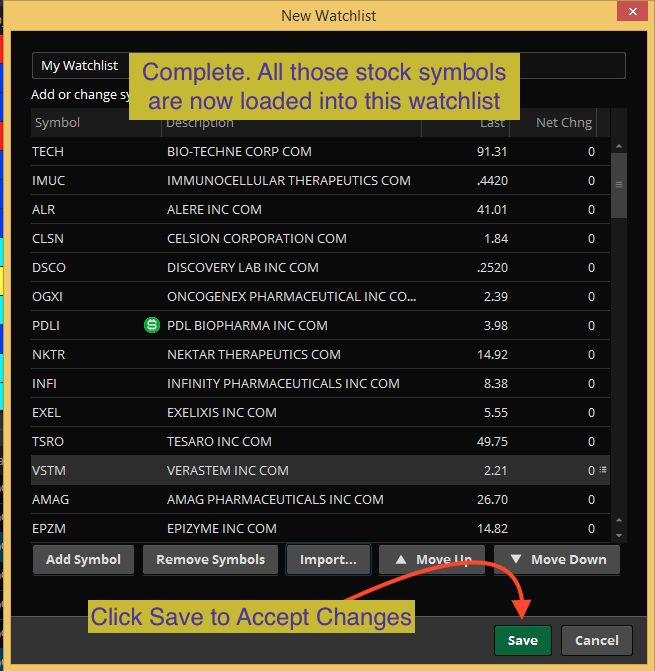
Ok, that’s all there is to it. Very simple, very flexible and supper fast. Please be sure to leave comments below and share this page on your social media if you found it helpful. Take care everyone!
Learn More:
Click and drag interface to build custom watchlist columns. No code experience required:
Thinkorswim Condition Wizard Watchlist

Very helpful. Thank you.
Thank you. It worked for me. Question for you: What is the name of the item/column header that would give me $ volume/price action in TOS?
That will definitely be a custom code solution. No such column already exists.
symbols have to be capitalized
this worked for me