Custom Scan Based on Ichimoku
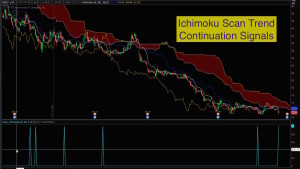
Thinkorswim Scan Ichimoku
Free custom code linked below. Based on the Ichimoku study, this code will let you scan for Cloud Breakouts as well as Trend Continuation signals. The signals are crafted to mirror the techniques taught by Hubert Senters (videos linked below). It will scan for longs or shorts. Each scan signal has two versions. One captures the raw signal and the second adds a filter using the Chikou (Lagging Line) to confirm the bullish or bearish direction. This provides a total of 8 different signals you can use for scans.
Here is a link to the custom code for running the scans in Thinkorswim:
Here is the link to video instruction by Hubert Senters:
Ichimoku Trading Strategies For Finding Better Trades by Hubert Senters
Lean More:
Would you like to learn how to master the custom scan tools on Thinkorswim?
Click here: Thinkorswim Scans Beginner to Advanced
Learn how to build custom scans without writing any code: Thinkorswim Condition Wizard
DISCLAIMER: I AM NOT A CERTIFIED FINANCIAL ADVISOR AND NOTHING IN THIS VIDEO OR TEXT IS AN ADVERTISEMENT OR RECOMMENDATION TO BUY OR SELL ANY FINANCIAL INSTRUMENT. NOR IS THIS VIDEO OR TEXT INTENDED TO INSTRUCT YOU ON HOW TO MAKE BUY OR SELL DECISIONS USING ANY OF THESE INDICATORS.
*Thinkorswim is a chart analysis platform offered by TD Ameritrade: www.tdameritrade.com
TD Ameritrade provides financial services including the trading of Stocks, Futures, Options and Forex.
Please be sure to share this page with your friends and colleagues. Leaving comments below is the best way to help make the content of this site even better.

I asked this question already but I’m not sure it went through. I’m unable to download the TOS script for the Ichimoto scanner. Can you provide it to me so I can copy and paste it? Thanks, much appreciated.
Both your comments came through. After you posted the second question I deleted the first one. There is nothing wrong with the download link or the file. I just tested it myself and the file downloaded without any issues. I suggest you study the instructions provided on the download page and make sure you are following all of the steps which are demonstrated. This is a STUDY.ts file and it cannot be opened for copy/paste. You must import it into Thinkorswim. Those import instructions are clearly described on the download page.