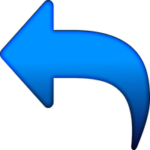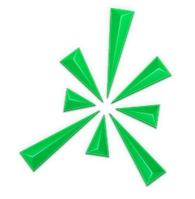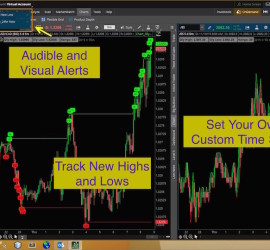Thinkorswim Alert High Low 31
Displays both the new highs and new lows over a time span you specify. Alerts, both audible and visual, are triggered at each new high and low throughout the time span you specify. The range in ticks (pips) from high to low is displayed in a chart label along with the high and low.